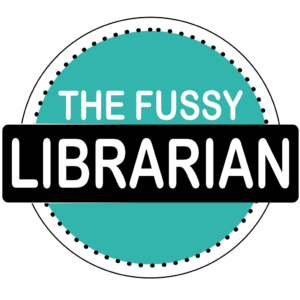How to Use The Fussy Librarian Newsletter
How to Use The Fussy Librarian Newsletter
Do you want to customize your newsletter? Are you confused about how to download books? Do you need help with the technical stuff? This page will show you how to use the newsletter.
Receiving the Newsletter
How do I make sure your emails arrive in my inbox?
Our first emails sometimes wind up in the junk/spam folder. If you have Gmail, check the promotions folder. To avoid missing out on any book recommendations, add headlibrarian@thefussylibrarian.com to your contacts. Just follow the email filter tips provided here or refer to the animation below.
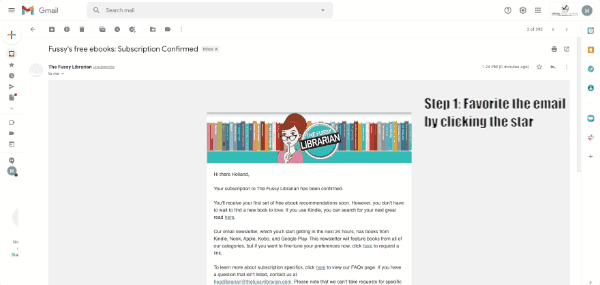
- Favorite the email by clicking the star.
- Click on our email address.
- Select “More Info.”
- Click the add to contacts icon in the top-right corner.
Can’t find emails from The Fussy Librarian in any of your folders? Click HERE to send us a private message with your email address and we’ll get things sorted out!
Downloading Ebooks from The Newsletter
Where do I click to get ebooks?
Learning how to use The Fussy Librarian newsletter starts with knowing where to click. The good news is it’s pretty simple. Here’s what to do once the newsletter arrives in your inbox…
1. Scroll through the list of featured ebooks for that day.
2. When you find a book you want to read, click on the name of the ereader that you use next to the book’s cover.
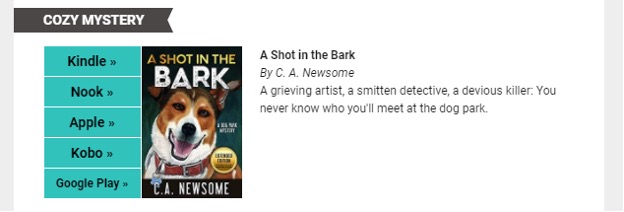
3. You’ll be directed to the online listing for the book (on Amazon, Barnes & Noble, Google Play, Apple Books, or Kobo), where you’ll download the book for free and have it sent to your device.
Note: If a book you want is only available on Kindle, you can download the Kindle app on many mobile devices (learn how HERE). You can also use the Kindle Cloud Reader on your computer: https://read.amazon.com.
How do I switch delivery between the Kindle app and my Kindle device?
Once you’ve clicked the Kindle link for a book, look for the “Deliver To” drop-down menu underneath the “Buy now with 1-Click” button. That will show you all the places you can send a book. Just choose where you want your book to go.
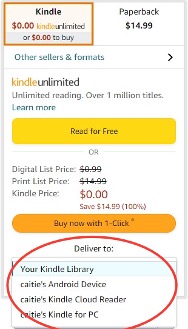
Did you send an ebook to the wrong device by accident? No worries! Just go to Your Account – Manage Content and Devices – Your Content. Check the box next to the title as shown in the screenshot below, then click the box next to it that has three dots. You can then click on “Others” to see the option of which device to put it on!

How do I double-check to make sure an ebook is free?
Before sending out the free-ebook newsletter, we check the prices of all featured ebooks to confirm that they’re free in the U.S. to everyone that day — you don’t need to have Kindle Unlimited. Most, but not all, authors make their books free worldwide. That said, Amazon doesn’t always price match at every international store, so it’s important to double-check.
- Make sure you’re logged in to your Amazon account beforehand.
- In the free-ebook newsletter, click on the Kindle option next to the cover of the book you want. You’ll then be directed to the book’s online listing.
- Look at the right-hand side of the book’s Amazon page for pricing details. If the only price you see in the Kindle box is $0, like the screenshot below, the ebook will be free to everyone. Remember that you must click on “Buy now with 1-Click.”
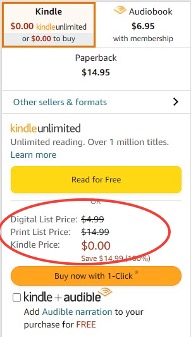
How does it work if I live outside the United States?
The link software we use in our free-ebook newsletter detects your location. When you click on the Kindle link in our newsletter, you’ll be directed to the Amazon website where you live if you’re in one of these countries:
- United States
- United Kingdom and Ireland
- France
- Canada
- Germany
- Italy
- Spain
- Netherlands
- Australia
- Brazil
- Japan
- China
- India
- Mexico
If you’re an expat, like a British person residing in Spain or an American living in Mexico, you might be better off opening a web browser window to your Amazon store and searching for the title instead of clicking the link in our newsletter.
Understanding Kindle Books
Do I need to subscribe to Kindle Unlimited?
Nope! With Kindle Unlimited, you pay a monthly fee to get access to ebooks and magazines on your Kindle device or through the app. However, you don’t have to be a Kindle Unlimited subscriber to read any of the Kindle books featured in our free-ebook newsletter. These books are free to everyone on the day we send out the newsletter. Just make sure you select “Buy now with 1-Click.”
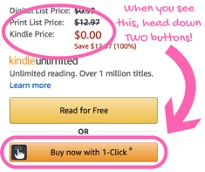
How do I return a Kindle book I bought accidentally and get a refund?
If you accidentally buy a Kindle book and want to return it for a refund, it’s easy to do that within seven days. To return an eligible Kindle book, follow the steps below:
- Go to Manage Content and Devices.
- From the Your Content tab, select the Actions […] button next to the title you want to return, and then select “Return for Refund.”
- In the pop-up window, select “Return for Refund.”
Note: Keep in mind that The Fussy Librarian is a separate entity from Amazon. We don’t have anything to do with Amazon’s processes or refund policies for the books promoted in our newsletter. If you have additional refund issues, click HERE to learn more.
Customizing the Newsletter
How do I change my genre preferences?
Click “Update Preferences” in the turquoise bar at the top of the free-ebook newsletter.
Note: Make sure “ALL GENRES” is not checked if you only want to receive certain genres.
How do I change which days I receive the newsletter?
Same as above! Click “Update Preferences” in the turquoise bar at the top of the free-ebook newsletter.
Note: Make sure “Daily” is not checked if you only want to receive the newsletter on certain days.
Need More Information?
Check out our main resources page HERE.
If you’re just getting started with ebooks and/or our newsletter, click HERE.
Can’t find what you are looking for? Contact us directly, we’re here to help! Just send an email to headlibrarian@thefussylibrarian.com.