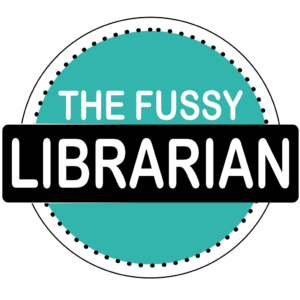Getting Started with Ebooks from The Fussy Librarian
Getting Started with Ebooks from The Fussy Librarian
Are you new to the world of ebooks? Don’t have a Kindle but want to read ebooks on your smartphone or tablet? This page will help you get started.
- Ebook Basics
- Common Questions about The Fussy Librarian
- Intro to Kindle Books
- Why do I need an Amazon account to get Kindle books?
- How do I install the Kindle app on my iPhone or iPad and connect to my Amazon account?
- How do I install the Kindle app on my Android phone or tablet and connect to my Amazon account?
- How do I install the Kindle app on my laptop and connect to my Amazon account?
- Need More Information?
Ebook Basics
What is an ebook?
A lot of people who are just getting started with ebooks have this question. An ebook is a book that’s been made available in a digital format so it can be read on electronic devices.
What equipment or apps do I need to read ebooks?
The great thing about ebooks is there are multiple ways to read them! One way is on a dedicated ereader like the Amazon Kindle, Barnes & Noble Nook, or Kobo eReader. Another is on your tablet or smartphone after downloading an app like the Kindle app or Google Play app. Finally, you can read ebooks on your computer by installing one of the apps just mentioned.
Common Questions about The Fussy Librarian
How do you keep the newsletter free?
Authors pay a fee to promote books with us so they can connect with readers like you! This is what allows us to keep the newsletter free to readers.
Are the books truly free?
Yes! Books are free on the day they’re listed in the free-ebook newsletter, courtesy of the authors. Please note sometimes books are free for only one day.
Can I submit requests for specific titles?
Sadly, we don’t have every book that’s been published, and we can’t take requests for specific titles. The books featured in our newsletter are from authors who promote with us.
Do you offer free audiobooks?
Unfortunately, no. Authors rarely make their audiobooks free, so we can’t share them for free. If you are searching for free audiobooks, click HERE to check out a post with links to other sites.
Do you have books in other languages?
At this time, we’re limited to books in English.
What ebook retailers do you support?
We feature books available through Kindle, Nook, Apple, Kobo, and Google Play. That said, we tend to talk about Kindle most often because it gives YOU access to the greatest number of free ebooks.
Why are book recommendations sent via email?
We can’t send books directly to devices. That’s why we provide a free email newsletter with links to all the day’s free ebooks for you to download.
Intro to Kindle Books
Why do I need an Amazon account to get Kindle books?
Like shopping for anything else on Amazon, you need an account to make a purchase — even when the book is free. Having an account with Amazon also lets them know where to send the ebook when you download it.
How do I install the Kindle app on my iPhone or iPad and connect to my Amazon account?
1. Go to the App Store and search for “Kindle.” (This screenshot is for iTunes, but you can also use the App Store on your iPhone, iPad, or MacBook.)
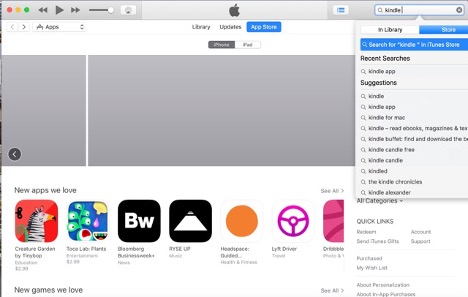
2. Click “Get” underneath the Kindle app logo and enter your Apple ID username/password if it’s not already saved.
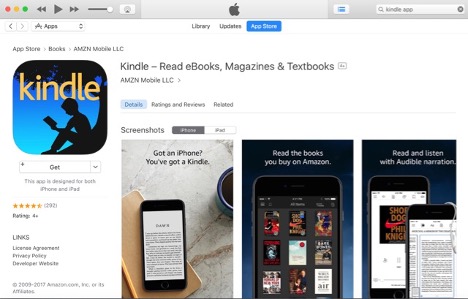
3. When you open the app on your device, just sign in with the email and password for your Amazon account.
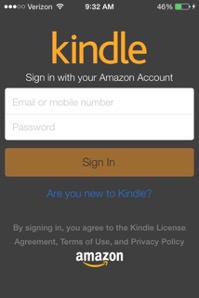
Note: The books that you have downloaded should flow in automatically. But if they don’t, you can select the three horizontal bars in the upper-left corner to bring up a menu with the option to sync.
How do I install the Kindle app on my Android phone or tablet and connect to my Amazon account?
1. Search for “Kindle” in your preferred Android app store. (This screenshot is for the Google Play Store.)
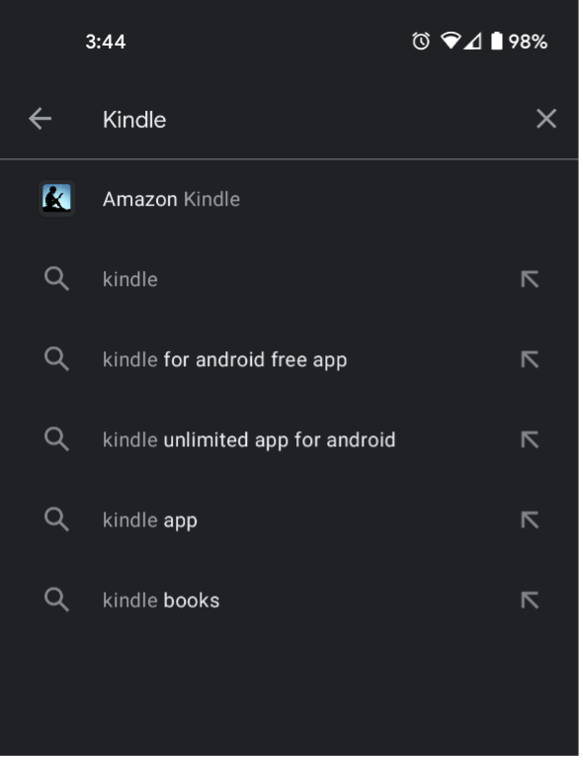
2. Click “Install” underneath the Kindle app logo.
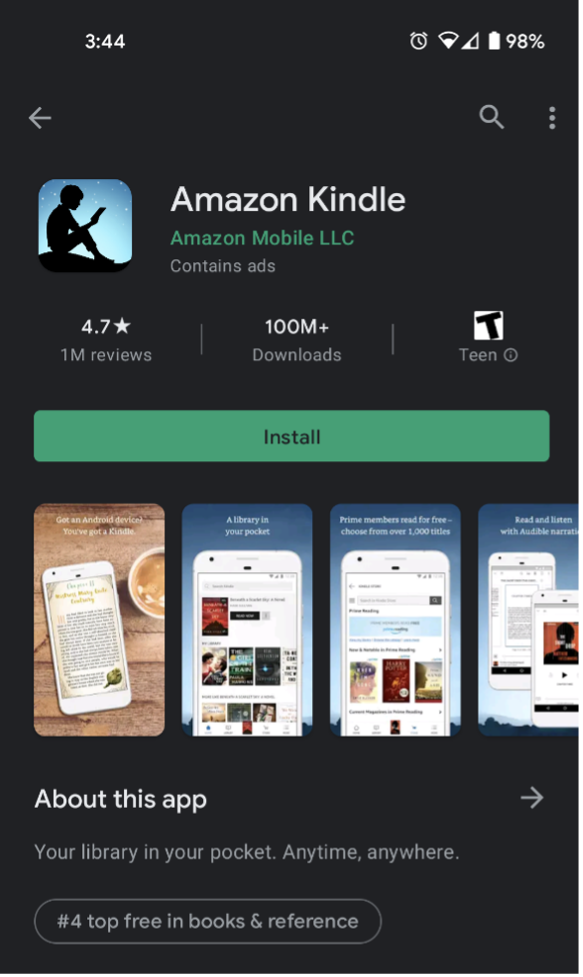
3. When you open the app on your device, click the “More” option and select “Sign In with Amazon.” Then, enter the email and password for your Amazon account.
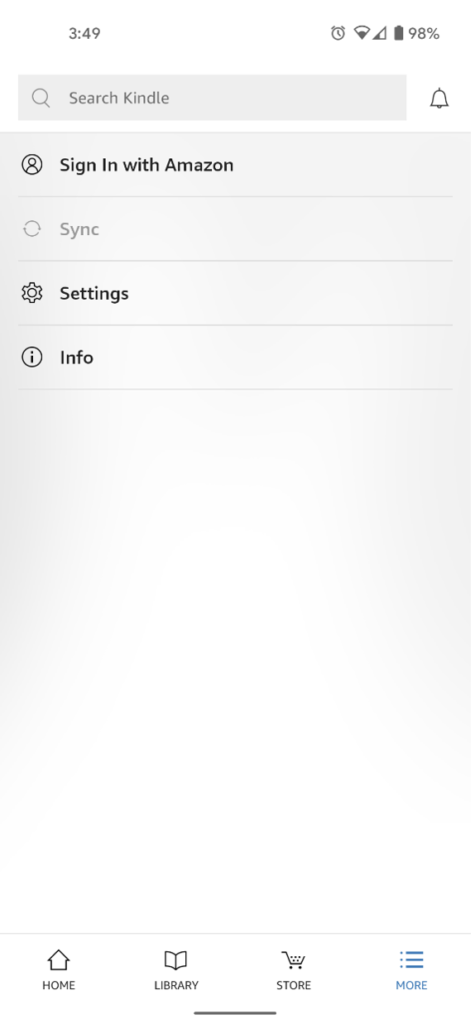
Note: All Kindle books in your account should be synced to the Library automatically. But if you don’t see them, you can manually sync by selecting the “More” option and clicking “Sync.”
How do I install the Kindle app on my laptop and connect to my Amazon account?
The Kindle app is only available for certain operating systems. For PC, you’ll need to have Windows 10, 8.1, or 8. For Mac, you’ll need OS x 10.10 or higher. If your operating system isn’t supported, you can install the Kindle Cloud Reader instead.
1. Go to www.amazon.com/kindleapps and click on the “Download for PC & Mac” button.
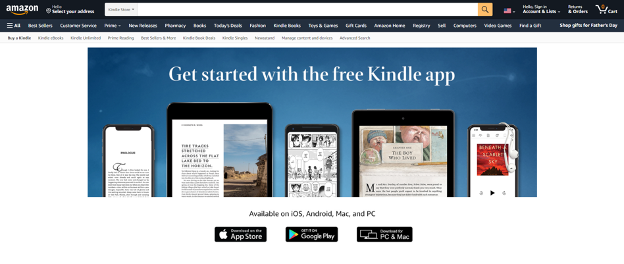
2. When the download is finished, click on the installer at the bottom of your screen.
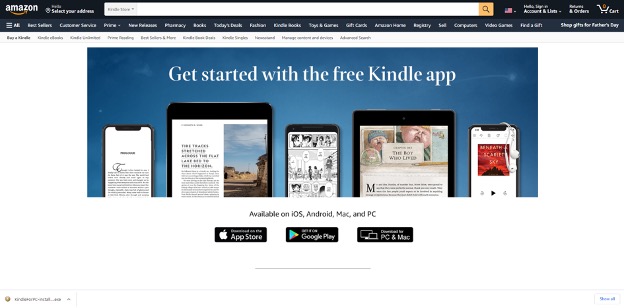
3. The Kindle app will launch, and you’ll be prompted to sign in with the email and password for your Amazon account.
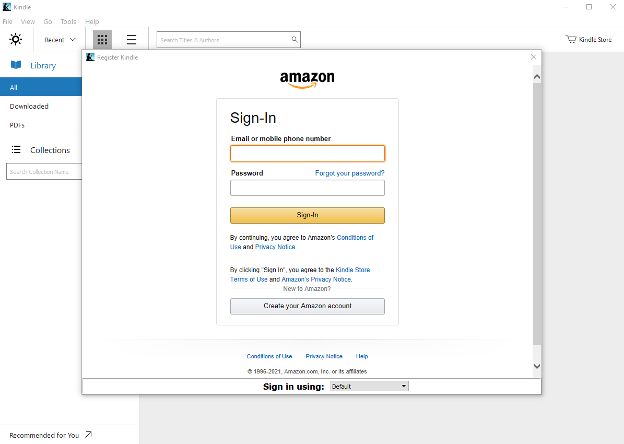
Note: Your Kindle books should pop up in the Library automatically. But if you don’t see them, you can tap the sync icon next to the Library tab.
Need More Information?
Check out our main resources page HERE.
If you want to learn how to use The Fussy Librarian newsletter, click HERE.
Can’t find what you are looking for? Contact us directly, we’re here to help! Just send an email to headlibrarian@thefussylibrarian.com.